Installing Plugins
Installing plugins in also done inside the Luna Settings. If you haven't already, open the Luna Settings by clicking the three dots in the top left corner of the TIDAL app and selecting "Luna Settings". 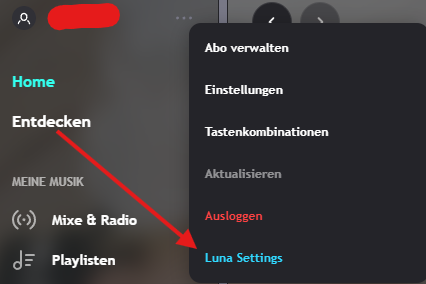
In the top navigation bar, select the "Plugin Store" tab. The Plugin Store includes plugins from many developers.
WARNING
While the plugin repositories of developers are looked over before they are added to the Plugin Store, there is no verification process for individual plugins. Make sure to only install plugins from developers you trust.
You can find a list of all currently available plugins here.
Installing Plugins
To install a plugin, simply click on it in the Plugin Store. This will automattically install and enable the plugin. Sometimes you might have to restart the TIDAL app for the plugin to take effect. In some rare cases, you might have to enable the plugin in the Plugins Tab after installing it.
Uninstalling Plugins
To uninstall a plugin, you can either click on the Trash Icon in the Plugins Tab or click on the Plugin in the Plugin Store and then click on the "Uninstall" button. If you uninstall a plugin, it's settings will still be saved, so you can re-install it later without losing your settings.