Installing TidaLuna
If you haven't already, download the latest version of TidaLuna from the releases page. You can find installation instructions for your platform below:
Preparation
Make sure the TIDAL desktop app is installed on your system. If you don't have it installed yet, you can download it from the TIDAL website.
INFO
If you're on Windows, make sure you are NOT using the Microsoft Store version of TIDAL, as it is not compatible with TidaLuna.
If you aren't logged into the TIDAL app yet, we suggest you do so now before proceeding with the installation of TidaLuna.
Before you start the installation, make sure to close the TIDAL app if it is running.
Installation Steps
Launch the TidaLuna Installer you downloaded.
The installer will open a web browser window. If it does not open automatically, you can manually open your browser and go to
http://localhost:3013.Select the version of TidaLuna you want to install. There are different versions available:
- Stable: This is the latest stable release of TidaLuna.
- Beta: This version includes the latest features and improvements, but may not be as stable as the stable version.
- Alpha: This version is built from the latest code and may include experimental features. It is not recommended for regular use.

You can configure advanced options such as the installation path. This is normally not necessary, but you can change it if you want to install TidaLuna in a different location.
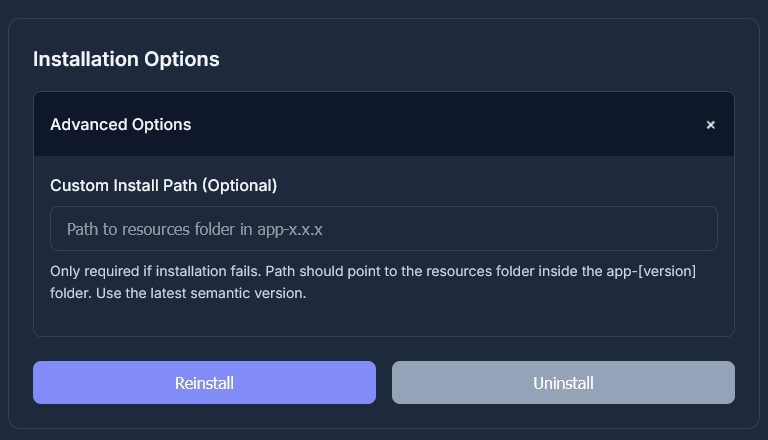
Click on the "Install" or "Reinstall" button to start the installation process.
The installer will now download the selected version of TidaLuna and install it on your system. This may take a few seconds depending on your internet connection speed.
Once the installation is complete, you will see a confirmation message. You can now close the installer and launch the TIDAL app as usual.
You should now see a new option called "Luna Settings" when clicking the 3 dots in the top left corner of the TIDAL app.
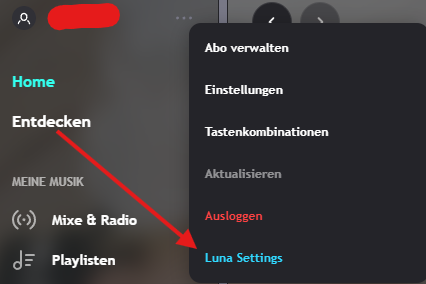
You can now proceed to install plugins and configure TidaLuna to your liking: